Hello guys,
I was planning to manage our EMC Clarion cx3-10c storage unit with VMM 2012 SP1. I had configured before on VMM 2012. Actually, it is not I a big issue except configuring the SMI-S Provider. Provider configuration is a little bit tricky but don't give up. If you are lucky at first try you will pass that step without any problem.
To mention, my test environment is VMM 2012 SP1 UR3 on Windows Server 2012 with SQL Server 2012 SP1 CU5 on a single server design.
Lets start;
To mention, my test environment is VMM 2012 SP1 UR3 on Windows Server 2012 with SQL Server 2012 SP1 CU5 on a single server design.
Lets start;
First you need to install SMI-S driver on a server able to connect to your EMC storage unit. Selecting "Array Provider" is enough for completing installation.
Then, on the EMC console get/fill the appropiate areas. Also give permission to user you are going to use for SMI-S connection/authorization.
Type https://x.x.x.:x5989/ecomconfig into your browser, enter "admin" and "#1Password"as default username and password.
Using the menu below click "Add User"
as seen on menu;
After all done on EMC side Run "C:\Program Files\EMC\ECIM\ECOM\bin>TestSmiProvider.exe" and start to configure smiprovider.
Accept default values and enter the user name and password you added on ECOM Administration instead of the default ones on the screen shot.
Then enter parameters needed to configure;
addsys
y
1 (it is for Clarion systems)
x.x.x.x (enter the IP addresses of your storage unit IP's you entered steps before)
hit enter for blank
2 (address type meaning IP)
username
password
Use "disco" instead of "addsys" to check autodiscover the EMC storage units.
Up to here I have talked about configuring SMI-S and EMC Clarion. Now it is to time move VMM 2012 SP1 console. In VMM 2012 logic is the same but menus are a little bit different, nothing to worry about.
First create a "Runas Account" for SMI-S provider, we will use this account integration. Use username and password same as used before in smiprovider.
On "Fabric" menu move down to Storage section and right click Providers. Select SMS-S provider and continue,
On next screen enter your SMI-S provider server configured before, select 5988 and SMSI-S CIMXML and the user account created in VMM using browse; If you are unable to configure settings especially can not selecting TCP/IP port there is security update making it gray out. You have to uninstall the update.
Click next;
If you see the device in the list everything is fine, last step is selecting the storage pools and creating and assigning classifications.
Click next and end wizard.
I hope you are happy with all these! take care..







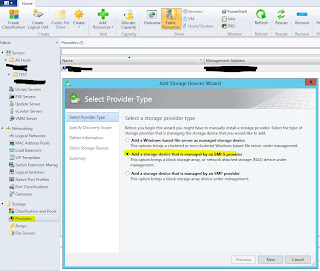



Hi, in regards to "If you are unable to configure settings especially can not selecting TCP/IP port there is security update making it gray out. You have to uninstall the update." which update are we supposed to uninstall?
ReplyDelete